Table of Contents
Activation of Material Ledger is mandatory in S4 HANA.
Material Ledger in S4 HANA serves two purposes of Actual Costing & Parallel currencies/Valuation. The objective of parallel currencies or valuation makes the material ledger in S4 HANA as a sub-ledger for inventory valuation. To achieve this objective material ledger is a mandatory in SAP S4 HANA
In this post we will activate material ledger in our car business valuation areas (plants) in very easy 5 steps. Besides this we will discuss the resolution of common errors of ML activation in S4 HANA.
5 Steps to activate Material Ledger in S4 HANA
Time needed: 10 minutes
How to activate Material Ledger in S4 HANA in 5 easy steps
- Assign Material Ledger Type to Valuation Area
- Activate Valuation Areas for Material Ledger
- Assign Currency Types to Material Ledger Type
- Production Start-up of Material Ledger
- Error Resolution
Step 1: Assign Material Ledger Type 0001 to Valuation Area
We have to assign one material ledger type to each valuation area (Plant) which must contains currency type 10.
If we have different currency on client level and company code level then we need to have currency type 30 also assigned to ML type.
In STD system ML type 9000 is given for currency type 10 so we have configured our ML type as “0001” to have both currency type 10 & 30. Create this through OMX1 “Define Material Ledger Type”
If we have more than one plant assigned to a single company code (as in our case we have plant PA10 & PA20 assigned to one company Code PA10), we have to assign all valuation areas in this company code to the same material ledger type.

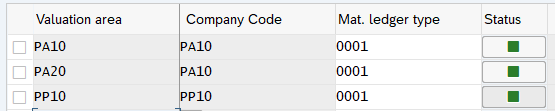
Note : while doing initial configuration our valuation area status will be red as shown in below screenshot

Don’t worry and proceed for step 2. Come back and change again once you complete till step 4 “Production Start up of material Ledger”.
Once all green in Step 4 then check again and status will be green for our valuation areas
Step 2 : Activate Valuation Areas for Material Ledger
We shall activate material ledger here for all our valuation areas. If the material ledger is active for a particular valuation area, all materials in the valuation area are valuated using the material ledger.
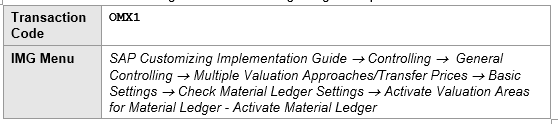

Step 3 :Assign Currency Types to Material Ledger Type
We have activated ML type 0001. In this config we will set the currency type associated with this ML type.
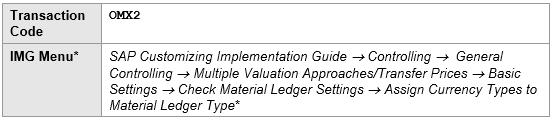
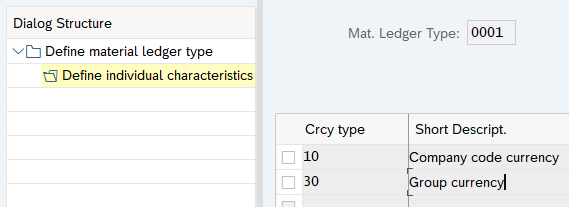
Step 4 :Production Start-up of Material Ledger
In this step we will start Material Ledger in our three plants

PA10 Plant
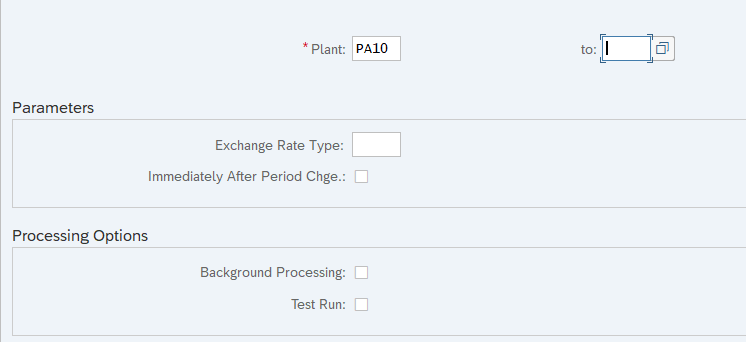
All green log informing. PA10 is now productive with ML
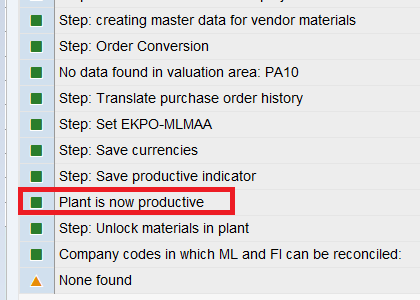
Valuation area PA20 & PP10 is made productive with ML through similar way
Step 5 : Error Resolution
Error 1 -Company Code is not set up for Material Management (M3152)
When we tried PP10 to make productive with ML, below error message is encountered

To resolve this error , We need to set-up Company code PP10 for Material Management through T-code OMSY

Now PP10 is initiated for MM periods from the current month .
Please note we need to open posting period starting of every month through MMPV. This step was already done for PA10 company code hence no error for Plants PA10 & PA20
Now re-try to make PP10 plant productive with ML
PP10 plant is Successfully productive now
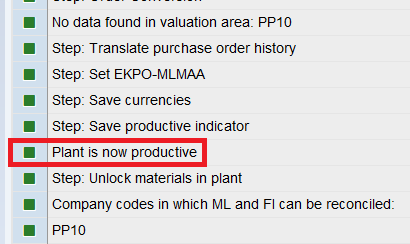
Error 2 -Material Ledger Currencies were changed (C+039)
How to resolve error C+039 ‘Material ledger currencies were changed’
To resolve this error run the transaction code CKM9 and check Company Code/Controlling area currency as per screenshot given below

This currency should be aligned with the currency in SCC4
Note : For Example
Company Code Currency : USD
Currency in SCC4 : EUR
in this case in OKKP, select group currency 30 and currency as EUR
Please note that these currencies selection should not be changed after ML activation (CKMSTART). If changed then Error Material Ledger Currencies were changed (C+039) will come. if this happens then revert to the original currencies selection after deactivation of ML>
Error 3- ML Active checkbox is not selected in Material Master Accounting View.
- To resolve this first deactivate the ML through running report SAPRCKMJX in SE38
- Now go to OMS2, select your material type and click on “Quantity/value updating”
- Now select the “Quantity updating” & “value updating” check box for your valuation area (plant) & save.
- Now Set the Plant production for ML again through t-code CKMSTART
- Check in MM03- ML active checkbox should be now selected.
Error 4- ML currencies are not integrated in FI for valuation area (Error FML_CUST033)
This error comes due to absence of controlling area configuration .
Error 4 : Action 1
To resolve this error, Configure the controlling area as given below for our Co-Area PPIN and linked it to Company codes. Please note that currencies should be aligned for material ledger & Controlling area
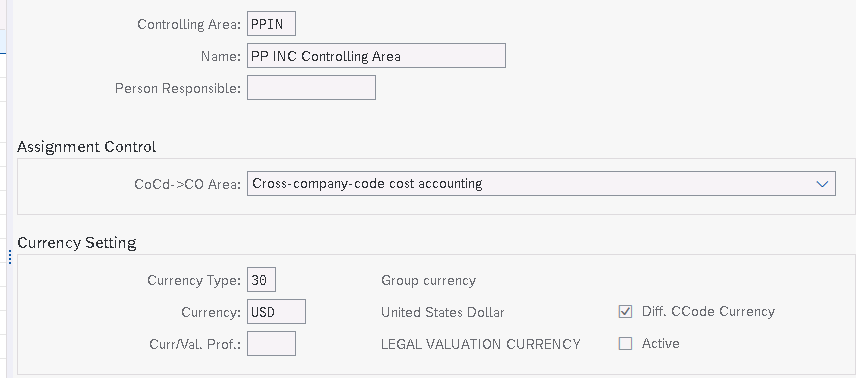
Error 4 : Action 2
If error is still appearing then it means controlling area is not maintained fully
In this case go to
SPRO –> Controlling –> General Controlling –> Organization –> Maintain Controlling Area

“CCtr Std.Hierarchy” is mandatory. Just give name as “PPIN” and save.
System will prompt for creation of “PPIN” “CCtr Std.Hierarchy”. Click on “yes”

Click on “Activate components/control indicators”
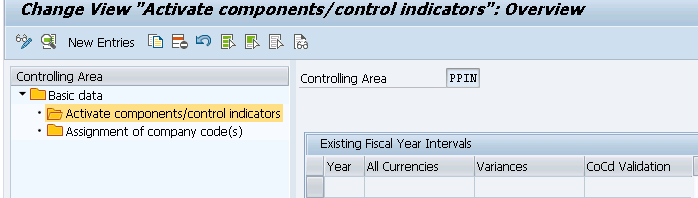
Since our focus is not on controlling right now so choose all components as not active to have minimum restrictions/work in our logistics scenarios.

We have already assigned our company codes “PA10” & “PA20” to our controlling area “PPIN”
Now run the CKMSTART again for our valuation area and Error FML_CUST033 -ML currencies are not integrated in FI for valuation area should not come.
if you are still getting this error then we need to configure the company code currency
Error 4 : Action 3
Just follow the below steps
Check the presence of your company code in transaction SB22

If your company code is not present then run T-code “FINSC_LEDGER”
Select line with ledger “0L” and click on “Company code Settings for the Ledger”
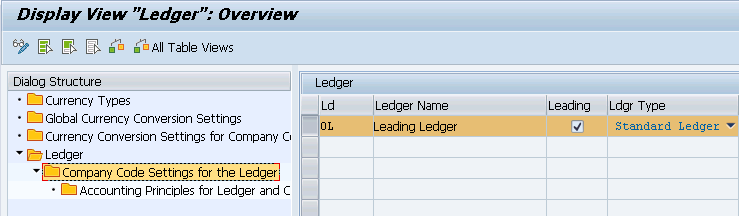
Insert your company codes
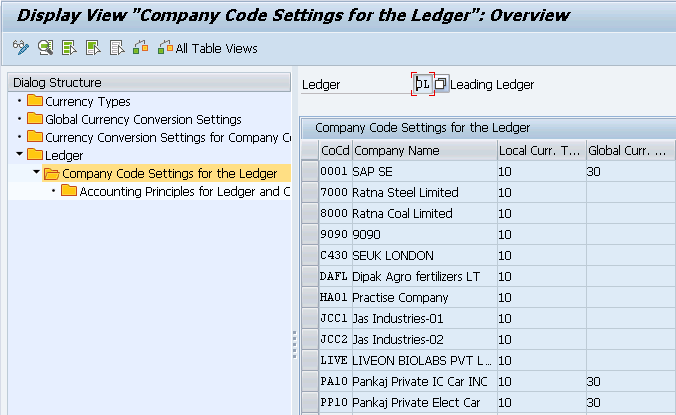
Now this error will be 100% resolved.
Error 5- Error C+380 with CKMSTART
The error message C+380 happens if the plant has an inconsistent entry in table T001W.
Since our valuation level is on plant level so in table T001W the field BWKEY(“Valuation Area”) must be the same as field WERKS(“Plant”).
This field is normally filled in automatically, when a plant is assigned to a company code in transaction OX18. To solve this problem, delete the assignment between plant and company code in OX18, save this change and then re-assign it again.
Benefits of Material Ledger
1. SAP ERP Does inventory valuation in single currency. It is desirable for MNCs to be able to do inventory valuation in multiple currencies. Material Ledger allows valuation in two additional currencies.
2. ML offers the option of three different levels of valuations (Legal ,group and Profit centre) for a corporate group operating in multiple countries . Generally legal valuations are stored in local currency, group & profit centre valuations are stored in group currency (mostly in USD).
3. ML combines the advantages of standard price with advantages of using MAP through actual costing (Optional).
Click HERE to read more on latest SAP Help Guide.
Note
Check Post FI Organization Structure in 5 Minutes to familiarize yourself with S4 HANA FI Organization Structure
Check Post SD Organization Structure in 5 Minutes to familiarize yourself with S4 HANA SD Organization Structure
Check Post MM Organization Structure in 5 Minutes to familiarize yourself with S4 HANA MM Organization Structure
The prerequisites to Material Ledger activation are successful configuration of minimum required FI, SD & MM organization structure. Click on the above link to read in detail.
We have completed Minimum Required organization Structure & activated Material Ledger (Mandatory for S4 HANA). Now we can configure and create our first material. Click on the above link for more detail.
Image Courtesy : Education vector created by freepik – www.freepik.com







