Stock transfer in the SAP is a critical process which can be executed several ways.
From the bird eye view stock transfer can be bifurcated into two
- Stock Transfer with MIGO (Without STO, Delivery & Billing)
- Stock Transfer With Stock Transport Order, Purchase Order (STO/PO)
Please see below the pictorial representation of the stock transfer in SAP
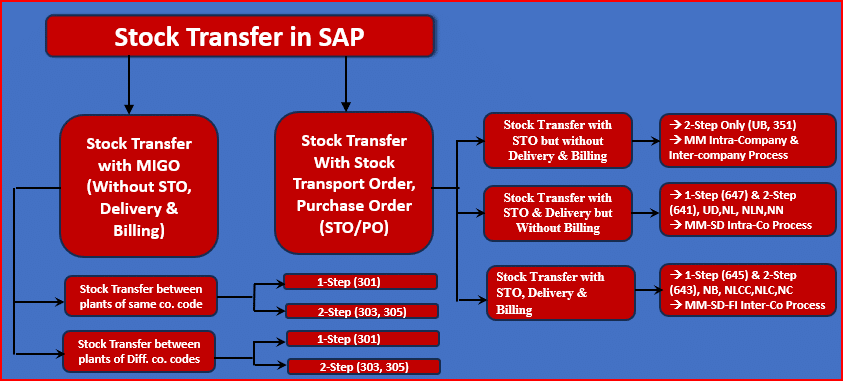
Stock transfer with STO, delivery & billing is a part of Stock Transfer With Stock Transport Order, Purchase Order (STO/PO). This is shown more clearly in the below picture

This post is for Stock transfer with STO, delivery & billing
Please see below the posts related to the other stock transfer processes.
Stock Transfer with MIGO (Without STO, Delivery & Billing)
Stock Transfer in SAP: The Best Guide with All Scenarios Explained
Stock Transfer with STO/PO – STO without delivery
SAP Stock Transport Order Without Delivery: Process, Configuration & Guide
Stock Transfer with STO/PO – STO with delivery (1-step & 2-step)
SAP Stock Transport Order with Delivery: Setup, Execution & Key Insights
Special Scenario for Stock Transfer with STO/PO – STO with delivery – Configuring 1-step & 2-step between the same plants
Let’s see the step by step in detail Stock transfer with STO, delivery & billing
Table of Contents
1. SAP Stock Transfer Order(STO) with Delivery & Billing
If you are a SAP consultant or business user looking to master the configuration of SAP Intercompany STO Process with Delivery & Billing, this is the right place.
The SAP Intercompany STO Process with Delivery & Billing is a crucial skill for managing inventory and optimizing supply chain operations between different company codes within an organization.
SAP Intercompany STO Process with Delivery & Billing is also called Cross company SAP Stock Transport Order with Delivery & Billing.
In this step-by-step guide, the entire process of “SAP Intercompany STO with Delivery & Billing” is breakdown into configuration of the STO, delivery, billing, and accounting entries.
Stock transport order with delivery and billing document is a combination of the standard purchase order and the stock transport order.
--> SAP Stock Transfer Order(STO) with Delivery & Billing is Similar to the stock transport order because
--> The requirement of the shipping data determination. --> stocks in transit can be monitored.
--> SAP Stock Transfer Order(STO) with Delivery & Billing is Similar to the standard purchase order because
--> Pricing is configured same as in standard order(when items are entered). It is a switching between condition type PPR0 & PIC1 (Referencing PI01), active one condition type at a time.
--> There is no item category used, same as Standard Purchase order
1.2 Business Scenario
The business scenario for “SAP Intercompany STO Process with Delivery & Billing” involves two separate company codes within the same corporate group.
These companies need to transfer the stock between each other to meet the demand, while maintaining proper financial accounting and compliance.
1.2.1 Business Scenario Overview
We have our car business corporation with two entities (Company Code PA10 and Company PP10).
Company PA10 manufactures products 26.
To meet customer demand, Company PP10 needs to source products from Company PA10.
Instead of making an external purchase, Company PP10 initiates an inter-company stock transfer from Company PA10.
Below is the pictorial representation of Two Step Stock Transfer Order with Delivery & Billing
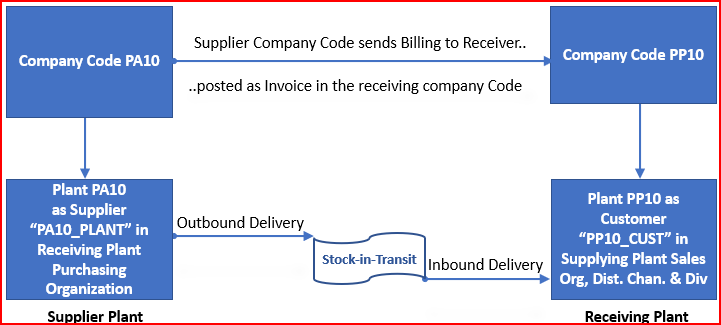
2. Configuration of Intercompany STO Process with Delivery & Billing
We will configure Inter-company STO Process with Delivery & Billing step by step
2.1 Configure PO Document Type
In this configuration
–> we Check and copy existing document types for purchase orders and
–> define allowed item categories for each document type
As we know now, for Intercompany STO Process with Delivery & Billing, we use standard PO document type “NB”
Please see below post to check “NB” Document type configuration
All About Purchase Orders in SAP MM – Define Document Types for Standard Purchase Orders
All About Purchase Orders in SAP MM – Item Category
2.2 Configure Pricing Schema.
We have configured Pricing schema for Inter-company STO Process with Delivery & Billing is as “A17011”- Intercompany Stock Transfer (US).
Please check the below posts for pricing schema configuration for Inter-company STO Process with Delivery & Billing
Ultimate guide to SAP S4 HANA MM Pricing Procedure – Define Calculation Schema for Inter-company STO Process with Delivery & Billing
Ultimate guide to SAP S4 HANA MM Pricing Procedure – Define Schema Determination for Inter-company STO Process with Delivery & Billing
2.3 Configure Delivery Type.
Delivery type “NLCC” is used for the Intercompany STO Process with Delivery & Billing.
Please see below post for delivery type “NLCC” configuration
SAP Delivery Guide: Outbound to Inbound –NLCC -Replenishment Cross-Company
2.4 Item Category Configuration & Determination.
For the Inter-company STO Process with Delivery & Billing, item category “NLC” is used.
Please check the below post for item category configuration & determination
Mastering SAP Sales Item Categories: A Comprehensive Guide – Item Category Determination for Inter-company STO Process with Delivery & Billing
2.5 Schedule Line Configuration & Determination.
For the Intercompany STO Process with Delivery & Billing, schedule line category “NC” is used.
Please see below post to check the Schedule Line Configuration & Determination for the Inter-company STO Process with Delivery & Billing.
SAP Schedule Line Categories Explained: Everything You Need to Know – Schedule Line Category Determination for Inter-company STO Process with Delivery & Billing
2.6 Define Shipping Data for Plants
We have already Configured below when we configured “2-step STO with delivery”
--> Suppling Plant should be created as supplier in the receiving plant purchasing organization
--> Receiving plant should be created as customer in the sending plant sales organization & distribution channel.
But in this process of “Intercompany STO Process with Delivery & Billing” receiving plant is different & belonging to the different company code
SPRO –> Materials Management –> Purchasing –> Purchase Order –> Set up Stock Transport Order –> Define Shipping Data for Plants
Here sending plant is PA10 & Receiving plant is PP10
2.6.1 Shipping Data for Sending Plant
Through this configuration, system needs to identify the sales organization, distribution channel & division of the supplying plant under which the receiving plant is created as customer
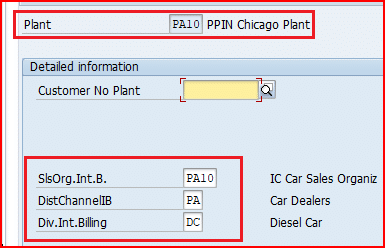
So as per this configuration receiving plant should be created as customer in Supplying plant sales organization “PA10” , Distribution Channel “PA” & Division “DC” (as shown above in the screenshot).
2.6.2 Shipping Data for Receiving Plant
For receiving plant, system identifies receiving plant customer number.
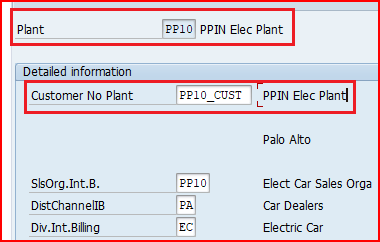
Receiving plant PP10 will be represented as a customer through customer number “PP10_CUST” as per this configuration.
Please see below the post to check the creation of receiving PP10 as customer PP10_CUST
How To Configure S4HANA BP and CVI In 7 Easy Steps – Creation of BP Customer & Supplier for Inter-Company STO with Delivery & Billing Scenario
2.7 Configure Stock Transfer Order
Here we will define delivery type and availability check for Inter-company STO Process with Delivery & Billing
Follow the below path
SPRO –> Materials Management –> Purchasing –> Purchase Order –> Set up Stock Transport Order –> Configure Delivery Type & Availability Check Procedure by Plant
as configured above in the HERE , we use delivery type “NLCC” & PO document type NB for Inter-company STO Process with Delivery & Billing
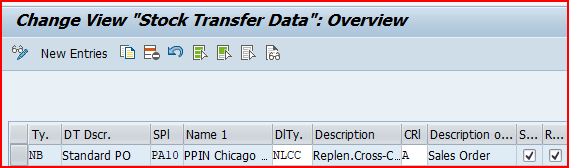
2.7.1 Copying Control from STO to Delivery
For the Inter-company STO Process with Delivery & Billing, PO document type is “NB” & delivery type is “NLCC”.
Please check the below post for the detail of copy control configuration for this scenario
2.7.2 Delivery Scheduling and Transportation Scheduling
We will configure the Delivery Scheduling and Transportation Scheduling for this scenario same as 2-Step SAP Stock Transport Order with Delivery.
Please check below post to see all the related configuration
2-Step SAP Stock Transport Order with Delivery: A Complete Guide – Delivery Scheduling and Transportation Scheduling in SAP S/4 HANA
All the lead times will be the same. only “Route” will be different as destination plant is PP10 instead of PA20.
Since “Route” is different so “Route Determination” configuration will also be different
2.7.2.1 Route Configuration
First we will configure a route to use for the transportation from plant PA10 to plant PP10
Follow the below path
SPRO –> Logistics Execution –> Transportation –> Basic Transportation Functions –> Routes –> Define Routes –> Define Routes and Stages
We will configure route “PAPP10”

For the route “PAPP10” we have configured–
- Transit time is 1 Calendar day.
- Transportation Lead Time is 2 Days
2.7.2.2 Route Determination Configuration Between Plant PA10 & PP10 (Route “PAPP10”)
Now we will configure the route determination for Route “PAPP10”
–> Outbound shipping point PA10 is assigned to the plant PA10, which has transportation zone assigned as “0000000001-Region East”
Please check the below post for detail
Configure SAP S4 HANA Logistics Execution Organization Structure in 5 Minutes – Define Shipping Points
–> Receiving point has transportation zone assigned as “0000000002-Region West”
To configure the route determination, follow the below path
SPRO –> Logistics Execution –> Transportation –> Basic Transportation Functions –> Routes –> Route Determination –> Maintain Route Determination
Route is determined based on the shipping type from the customer master & Transportation Group from the material master
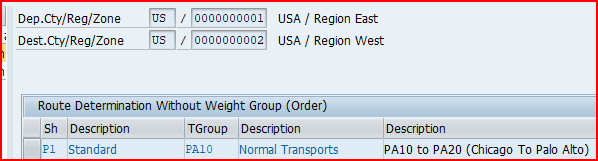
2.8 Configuration of Intercompany STO Billing
Since Intercompany STO with delivery & billing involves billing by the sending plant, we need to configure all the billing components.
2.8.1 Billing Type Configuration
Intercompany STO with delivery & billing uses billing type “CBST”
Please see the below post for billing type CBST configuration
Master SAP SD Billing Configuration – Billing Type for Inter-Company STO
2.8.2 Copy Control for Billing.
In this process billing is generated with reference to outbound delivery
We need to maintain copy control from the Delivery type “NLCC” to the Billing type “CBST” for header as well as item category “NLC”.
Please see the below post for detail.
Master SAP SD Billing Configuration – Copy Control for Inter-Company STO with Delivery & Billing
2.8.3 Intercompany STO Billing Pricing Procedure.
We use Pricing Procedure “A17J11” for “inter-company STO with Billing
Please check the below post for configuration of pricing Procedure “A17J11”
The Ultimate SAP S4 HANA Sales Pricing Guide with FAQ – Pricing Procedure for Inter-Company STO Billing
Please check the below post for Determination of pricing Procedure “A17J11”
The Ultimate SAP S4 HANA Sales Pricing Guide with FAQ – Pricing Procedure Determination for Inter-Company STO Billing
This completes the configuration of SAP two step Stock Transport Order with Delivery.
3. Testing of Intercompany STO Process with Delivery & Billing
We will test now Inter-company STO Process with Delivery & Billing
There are certain data pre-requisites in order to be able to execute Stock transfer order with Delivery as given below
How to Configure & Test Intercompany STO Process with Delivery & Billing
- Step 1: Configure all the required Elements
First configure all the elements required as explained in heading Configuration of Inter-company STO Process with Delivery & Billing
- Step 2: Extend the material in the receiving plant
The material should be extended in both sending & receiving plant. Please check the below post for details.
2 Minutes Guide to Create your First Material in S4 HANA – Extension of Material to Other Plants - Step 3: Suppling Plant should be created as supplier in the receiving plant purchasing organization
We will create the suppling plant PA10 as a supplier as “PA10_PLANT”. Check the below post for details
How To Configure S4HANA BP and CVI In 7 Easy Steps – Creation of BP Supplier for Inter-Company STO with Delivery & Billing - Step 4: Receiving plant should be created as customer in the sending plant sales organization & distribution channel.
We will create the Receiving Plant PP10 as a customer as “PP10_CUST”. Check the below post for details
How To Configure S4HANA BP and CVI In 7 Easy Steps – Creation of BP Customer for Inter-Company STO with Delivery & Billing - Step 5: Create the STO: Check “Shipping” tab should be available at the line item level. Check the different dates as loading date, goods issue date etc. These sates should be as per the scheduling configured based either on shipping point or route level as explained in heading “Delivery Scheduling and Transportation Scheduling in SAP S/4 HANA”
- Step 6: Create the Outbound Delivery
Use VL10B or create the delivery automatically through batch job certain days ahead of PGI date as per business requirement. We need to configure copying control in order to create “NLCC” delivery. Please check the below post for the detail of copy control configuration for this scenario
SAP Delivery Guide: Outbound to Inbound – Copy Control for Inter-company STO Process with Delivery & Billing - Step 7: Pick/Pack & Goods Issue the Outbound Delivery
Since this is 2 step delivery so movement type 641 will be used in the first step (goods issue in the issuing plant). Check the Accounting document generated
- Step 8: Create the inbound Delivery in the Receiving plant
Create inbound delivery through SPED output type which create the inbound delivery automatically in the receiving plant.
- Step 9: Post goods receipt in the receiving plant
Since this is 2 step delivery so movement type 101 will be used in the second step (goods receipt in the receiving plant).This complete the process.
- Step 10: Billing of inter-company STO
Billing of the Inter-company STO will take price from the sales pricing condition records for the intercompany pricing conditions PI01 as explained HERE
- Step 11: Invoicing in the Receiving Company Code
The billing of the sender plant will be as vendor invoice in the receiving plant. Check the below post for detail
How to Configure Logistics Invoice Verification in SAP S4 HANA – Invoicing for Inter-Company STO with Billing
Step 1: Configure all the required Elements
First we need to configure all the necessary elements of the Inter-company STO Process with Delivery & Billing.
This is explained in detail in heading Configuration of Inter-company STO Process with Delivery & Billing
Step 2: Extend the Material in the Receiving plant
Here sending plant is PA10 & Receiving plant is PP10.
The material should be available in both sending & receiving plants. Please check the below post to see the step be step explanation of how to extend the material to another plant
2 Minutes Guide to Create your First Material in S4 HANA – Extension of Material to Other Plants
--> We must create the sales organization data for the sales organization/distribution channel of the supplying plant (PA10).
--> We must maintain the sales view (general plant data) for the supplying plant (PA10)
Step 2.1: Material Value in Supplying Plant
Please keep in mind the valuation of the material in the supplying plant. This will play a crucial role in understanding the accounting entries in the inter-company STO process with Delivery & Billing
--> The Value of the material in sending Plant PA10 is "500" USD
Step 3: Create Suppling Plant as a Supplier BP
We will create the suppling plant PA10 as a supplier as “PA10_PLANT” Please check the below post in detail
How To Configure S4HANA BP and CVI In 7 Easy Steps – Creation of BP Supplier for Inter-Company STO with Delivery & Billing
Step 4: Create Receiving Plant as a Customer BP
We will create the Receiving Plant PP10 as a customer as “PP10_CUST”. Check the below post for details
How To Configure S4HANA BP and CVI In 7 Easy Steps – Creation of BP Customer for Inter-Company STO with Delivery & Billing
Step 5: Create the STO & check the Presence of “Shipping” Tab.
Create the STO now. Start ME21N , input all the data and press enter
“Shipping” tab with “Shipping” data should appear in the PO line item
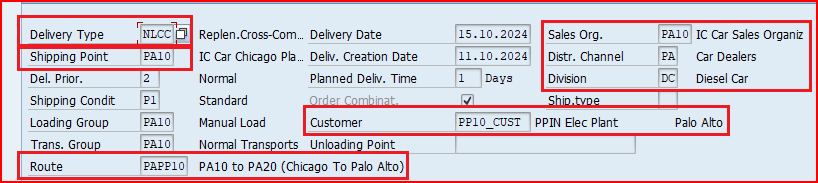
--> Delivery type is "NLCC" as configured in the section Configure Delivery Type
--> Shipping Point is "PA10" as configured in the post Configure SAP S4 HANA Logistics Execution Organization Structure in 5 Minutes – Define Shipping Points
--> Route in STO is determined as "PAPP10" as configured in the section Route Configuration
Step 5.1: Value in the STO (Ordering value)
Please note that value in the STO is set through the info record for the material & supplier in the receiving plant purchasing organization.
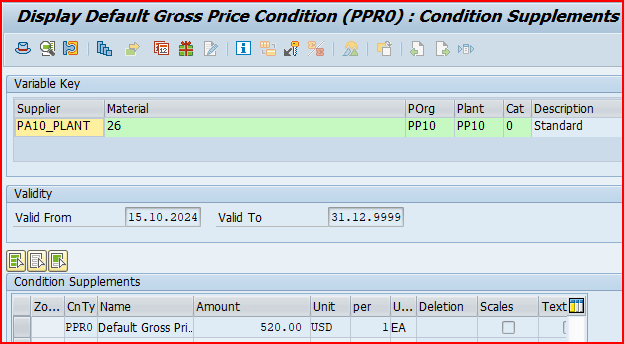
Please note down the value of the PO as 520 USD.
This is crucial in understanding the financial entries.
Step 6: Create the Outbound Delivery
Create the outbound delivery through VL10B or create the delivery automatically through batch job.
We need to configure copying control in order to create “NLCC” delivery on the basis of “DL” document type. Please check the below post for the detail of copy control configuration for this scenario
SAP Delivery Guide: Outbound to Inbound – Copy Control for Inter-company STO Process with Delivery & Billing
Step 6.1 : Activate Automatic Delivery Creation
We configure this “Auto Delv. indicator”, If we want to create a replenishment delivery immediately after creation of the stock transport order.
Follow the below path for this
SPRO –> Materials Management –> Purchasing –> Purchase Order –> Set up Stock Transport Order –> Activate Automatic Delivery Creation and CRM Billing
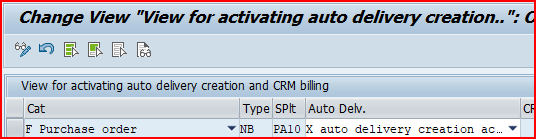
Now activate this for our shipping point
Follow the below path for this configuration
SPRO –> Materials Management –> Purchasing –> Purchase Order –> Set up Stock Transport Order –> Activate Automatic Delivery Creation for PO Type and Shipping Point

Note :
If despite this configuration , Automatic Delivery is not generated for STO, Please go to the transaction VL10CUC select the delivery creation profile ‘STOA’ and uncheck the indicator ‘Georoute’
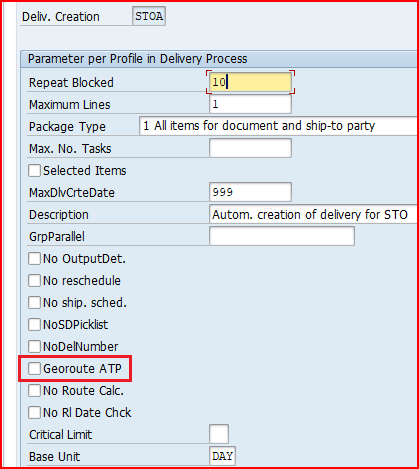
Now outbound delivery will be created automatically
Check the outbound delivery create and check the movement type & item category in the outbound delivery.
Movement type should be as “643” & Item category should be as “NLC”
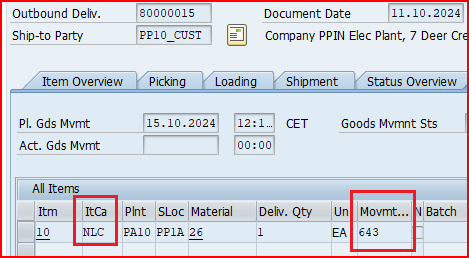
--> Movement Type should be "643" & Item category should be "NLC" as configured for Inter-company STO Process with Delivery & Billing
--> Movement type comes from the scheduling line configuration as explained in the Heading Schedule Line Configuration & Determination
--> Item category "NLC" configuration & determination is explained in the Heading Item Category Configuration & Determination
Step 7: Pick/Pack & Goods Issue the Outbound Delivery
Now we do the pick pack & Goods issue to the outbound delivery
Upon PGI, the Below accounting document will be generated
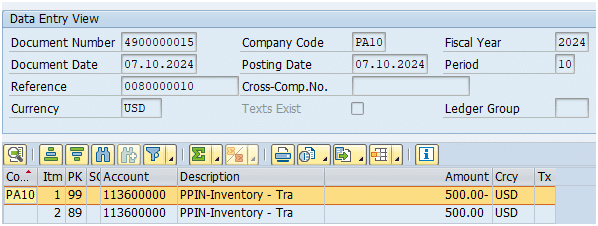
Check the below post for FI Integration in detail at the time of Goods Issue in the Intercompany STO Process with Delivery & Billing
Mastering Accounting Entries in the SAP Intercompany STO Process with Delivery & Billing – Accounting Integration at Goods Issue in the sending Plant
Step 8: Create the inbound Delivery in the Receiving plant
Create inbound delivery through VL31N or configure SPED output type to create the inbound delivery automatically in the receiving plant as soon as goods issue is done in the sending plant.
Step 8.1 Output Type “SPED” configuration
We configure SPED output type to create the inbound delivery automatically in the receiving plant.
If material is handled in HUs then HUs are also transferred seamlessly from outbound delivery to inbound delivery through SPED. Please check the details of SPED configuration here.
for delivery type “NL”, we use OutputDet.Proc. “V10000” . Check the below post for this
SAP Delivery Guide: Outbound to Inbound – NL – Replenishment Delivery
Start transaction NACE & select application as V2 “Shipping” & click on “Procedures”
select procedure “V10000” and click on Control, make sure condition Type “SPED” should be available with Requirement as “1”

go back and select “output type” . Scroll down and select “SPED” from the list
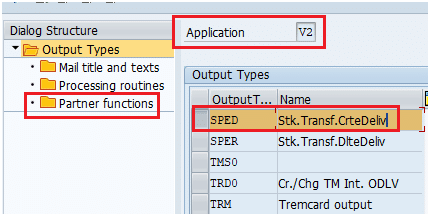
Select Medium “8-Special function” & Function “SH -Ship-to-Party”
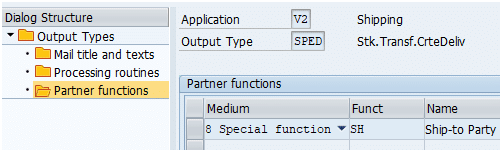
go back and click on condition record while selecting “V2-Shipping”
Select output type as “SPED” & create the condition record for our delivery type “NL”. alternatively we can create condition records through T-code VV21.

We have completed “SPED” configuration now
Because of triggering of output type “SPED” as soon as PGI will be done in issuing plant, system will create an inbound delivery in the receiving plant.
to check SPED trigger go to Extra –> Delivery Output –> Header as shown in the below screenshot
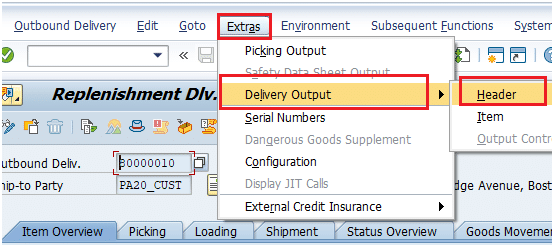
We can see that SPED is triggered successfully
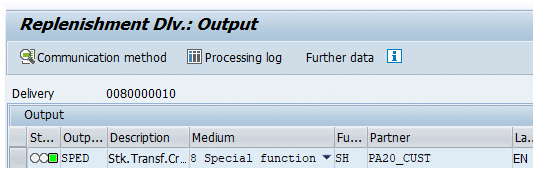
It has created inbound delivery in the receiving plant successfully. Check the workflow of outbound delivery
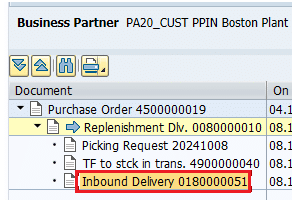
Step 9: Post goods receipt in the receiving plant
Since this is 2 step delivery so movement type 101 will be used in the second step (goods receipt in the receiving plant).
Post Goods Receipt of the Inbound delivery
Check the accounting document generated
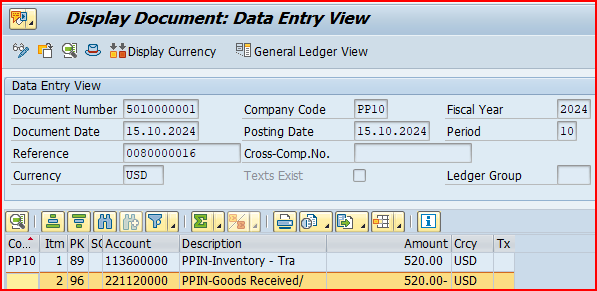
Check the below post for FI Integration in detail at the time of intercompany Billing in the Intercompany STO Process with Delivery & Billing
Step 10: Billing of inter-company STO
To create billing select VF01 and post the billing based on the outbound delivery
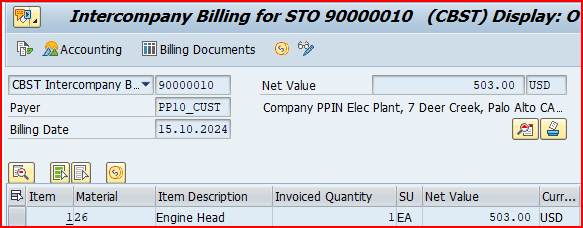
Check the Accounting document. Below are the accounting entries

Step 10.1: Source of the Value in the inter-Company STO Billing
The value of the inter-Company STO Billing comes from the sales pricing condition records for the intercompany pricing conditions PI01.
--> Inter-company Pricing is maintained for the PI01 condition type for selling company sales organization & Ordering plant
run VK11 and maintain pricing condition for selling company sales organization PA10 & ordering plant PP10
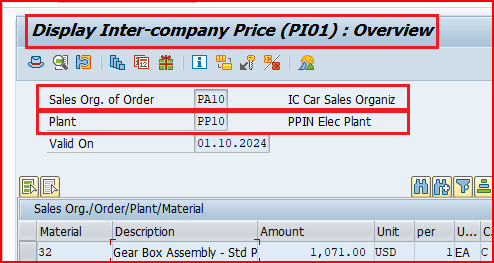
Check the below post for FI Integration in detail at the time of intercompany Billing in the Intercompany STO Process with Delivery & Billing
Mastering Accounting Entries in the SAP Intercompany STO Process with Delivery & Billing – Accounting Integration at Intercompany Billing
Step 11: Invoicing in the Receiving Company Code
The billing of the sender plant will be as vendor invoice in the receiving plant.
Please see the below post for Invoicing for Inter-Company STO with Billing
How to Configure Logistics Invoice Verification in SAP S4 HANA – Invoicing for Inter-Company STO with Billing
This ends the Configuration & Testing of SAP Inter-company STO Process with Delivery & Billing
Check the below post for FI Integration in detail at the time of invoicing in the Intercompany STO Process with Delivery & Billing
Mastering Accounting Entries in the SAP Intercompany STO Process with Delivery & Billing – Accounting Integration at Invoicing







