In this post we will get understanding of EWM Warehouse Process Types in detail. We will see details of all the fields one by one, required to configure the WPTs.
You may go-through the below four posts (in sequence as given below) to have a greater understanding of EWM
1-S4 HANA EWM System Connection: basic Settings in 3 Easy Steps
2-An Ultimate Guide for Initial S4 Settings to Configure EWM
3-How to Integrate SAP EWM Warehouse in 7 Easy Steps
4-Understanding Storage Types in EWM
Below is the anchor post which explains all the steps required to configure Embedded as well as Decentralized EWM in S4 HANA Configure EWM in SAP S4 HANA
Table of Contents
1. Warehouse Process Type
System processes each warehouse process (such as goods receipt, goods issue, posting change, and repacking) using a warehouse process type. The warehouse process type has various effects on the creation of warehouse tasks.
1.1 Silent features of WPT
- A warehouse process type is used to determine the nature of goods movement happening in the warehouse. This movement can be a physical movement or posting change.
- The warehouse process type is initially determined at the item level in a warehouse request.
- In multistep put away, such as in process-oriented storage control or layout-oriented storage control, then the system will create a separate Warehouse task for each of the process steps, and each warehouse task will have a unique warehouse process type to determine the nature of the movement.
--> Warehouse Process Type (WPT) in EWM is equal to the "Movement Types" of LE-WM
1.2 Various Fields in WPT Configuration
In this section we will discuss all the fields available to configure a WPT which is required in order to have a great understanding of EWM Warehouse Process Types.
1.2.1 Fields available in “General Setting” Section of WPT Configuration
These settings are used to control the general behavior of a warehouse process type.
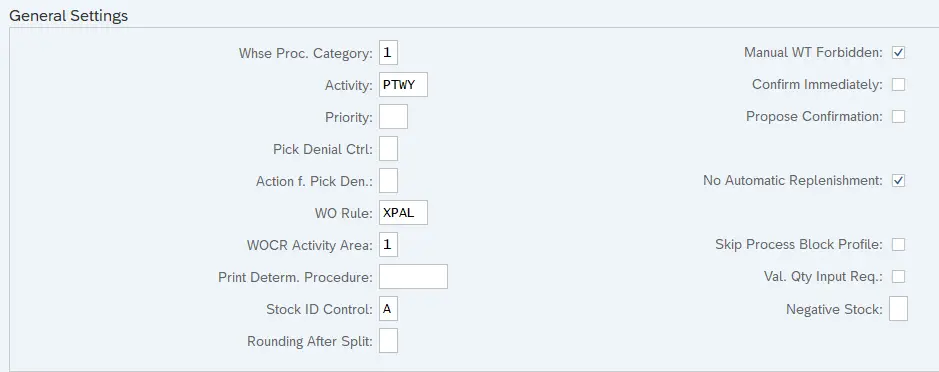
1)-Warehouse Process Category
It determines the nature of warehouse movement. For Example-for put-away the process category is “1” with the Activity set to “PTWY”.
The option available are
- 1 Put away
- 2 Stock Removal
- 3 Internal Warehouse Movement
- 7 Posting Change
Please see point number 3 to have a look on warehouse process category for our configured WPT.
2)-Manual WT Forbidden
If selected, then system doesn’t allow manual creation of a warehouse task for the warehouse process type.
We have configured our below WPTS for this configuration


3)-Activity
An activity triggers goods movements in a warehouse.
Below are the examples of activities
- Physical inventory
- Picking
- Replenishment
- Put away
We have configured our WPT with below category & activity






4)-Confirm Immediately
If selected, system confirms the warehouse task immediately after creation.
We have configured our below WPTs for this configuration

5)-Priority
This priority is used to set the order of execution of warehouse tasks. The priority defined in the WPT is assigned to the warehouse tasks which are created through this WPT.
6)-Propose Confirmation
If selected, then system proposes confirmation at the time of creation of Warehouse Task
We have configured our below WPTs for this configuration

7)-Pick Denial Control
Controls how pick denial runs in both dialog (that is, foreground processing) and background processing modes. System can take automatic action based on the pick denial action already contains a value that has been predefined in Customizing. We can change the proposed action for performing if warehouse tasks are created manually through launchpad.
Below options are available
- Blank-Warning in dialog; automatic follow-on action in background
- 1-Automatic follow-on action in dialog and background
8)-Pick Denial Action
Here we configure the action which should be performed in the case of a pick denial due to the entire quantity is not available
below are the options available here
| blank | Do not perform an action |
| 1 | Adjust quantity in warehouse request to picked quantity |
| 2 | Adjust quantity in whse req. to picked qty and send message |
| 3 | Remove warehouse request item from wave |
9)-No Automatic Replenishment
If this indicator is set, the system doesn’t allow creation of replenishment warehouse tasks using this warehouse process type. This is useful for like scrapping WPTs.
We have configured our below WPTs for this configuration


10)-WOCR Activity Area
This field specifies whether the source or destination activity area of a warehouse task should be used to search for a WOCR based on the search sequence of WOCR for activity areas.
Notes
- For warehouse process types with the warehouse process category “Put-away” we must set this field to the destination activity area.
- For warehouse process types with the warehouse process category “Picking” we must set this field to the source activity area.
- We must enter a WOCR search sequence for the activity areas in the Customizing activity “Define Search Sequence of Creation Rules for Activity Areas“
We have configured our below WPTs for this configuration


11)-WO Rule
The warehouse order (WO) creation rule consists of several attributes that determine how warehouse tasks should be bundled in WOs. This includes filter and limit rules as well as packing profiles.
During warehouse task creation the system can find WOCR in the following ways:
- The WPT that is used has a WOCR directly assigned to it. In this case the system tries to use this WOCR. If a warehouse task does not fulfil the rule’s settings, the system uses the default WOCR DEF.
- If the WPT that is used does not contain a WOCR, the system evaluates the activity area of the warehouse tasks and uses the “search sequence of creation rules for activity areas”. In this way we can specify multiple WO creation rules. The system evaluates the rules in the given sequence. If a warehouse task does not fulfil any of the rules specified, the system uses the remainder rule UNDE.
--> If a WOCR is specified in a WPT, then the system uses it even if there is an appropriate entry in the search sequence of creation rules for activity areas. --> If the system has to searches a WOCR using the search sequence of creation rules for activity areas, then it looks into the previous field "WOCR Activity Area" to search based on either the source activity area or the destination activity area.
12)-Print Determination Procedure
Here we assign the determination procedure corresponding to a warehouse process type for printing Warehouse Orders or HUs.
13)-Bypass Process Block Profile
If we set this indicator, then the system does not take into account the process block profile for create & confirm warehouse task from the product master
We assign the process block profile to the product in warehouse product maintenance under Storage Data.
14)-Stock Identification Control
A stock identification is a unique 16-digit number that is created as a combination of the embedded EWM warehouse number and the warehouse task number. The advantage of generating a unique stock ID in embedded EWM is that even if the stock is moved to different places in the warehouse using warehouse tasks, the stock ID remains unchanged.
- Stock identifications can be used in the WH monitor to look for warehouse tasks and stocks.
- We can work with stock identification in a work centre rather than working with warehouse tasks by searching for the warehouse task based on the stock identification to move goods into and out of the work centre.
- When a HU is to be deconsolidated during goods receipt using Transaction /SCWM/DCONS, the warehouse task for individual products can be selected based on the stock ID. Scan the source HU and specify the stock ID of the contained product in the Deconsolidation tab. Embedded EWM finds the warehouse task for the products in the HU that belong to different consolidation groups.
- If a warehouse task split occurs during the put-away and picking process, then a new stock identification is created for the split quantity, and the original warehouse task retains the original stock.
Below options are available here
- “Blank” -No stock identification
- A Stock identification only if externally predetermined
- B Create stock identification if none exists
- C Always assign stock identification anew
We have configured our below WPTs for this configuration


15)-Negative Stock
This indicator allows to create the task for negative available quantities, but it has to be positive before confirmation.
We have configured our below WPTs for this configuration

16)-Rounding After Split
If you are splitting a quantity of a product that was delivered together to put it away in several bins, you can control whether the system rounds the quantity down or not.
If you do not allow rounding, the first warehouse task puts away as much as fits into the first storage bin and the system creates new warehouse tasks to put the rest in the next storage bins.
If you select Round Down WT Quantity to a Multiple of a Unit, the system rounds the warehouse task quantity down to a multiple of the unit of measure.
17)-Pre-allocated Stock Allowed
If we select this checkbox, you allow the system to create warehouse tasks for pre-allocated stock.
1.2.2 Fields available in “Control for Put away/Stock Removal” Section of WPT Configuration
In this section there are fields which control put away/removal of the stock. we will explain all the fields one by one.

1)- Warehouse Process Type Group for Stock Removal
We can assign a group to a warehouse process type if several warehouse process types are grouped for a stock removal strategy.
We have configured our below WPTs for this configuration

2)- Source Storage Type
We can give storage type in WPT here from which the product is to be removed
Please see below point 3 to check storage bin along with storage type to know which WPT we have configured for this configuration
3)- Source Bin
We can give storage bin in WPT here from which the product is to be removed
We have configured our below WPTs for this configuration

Please note that during the WT creation --> For simple Put away/Picking , it is sufficient to maintain the source/destination storage type & storage BIN in the WPT as shown in the above configuration --> For a complex put away/Pick (using POSC), either we need to maintain the source/ destination data in the process step (& uncheck the rule based tick in the external process step) or maintain it under the SAP Easy Access settings "Staging Area and Door Determination (Inbound)" -/SCWM/STADET_IN or "Staging Area and Door Determination (Outbound)" -/SCWM/STADET_OUT (& check the rule based tick in the external process step) --> If system could not find anything in the above two then system tries to find a source/destination bin with regular determination based on STSS etc.
4)- Warehouse Process Type Group for Stock Put away
We can assign a group to a warehouse process type if several warehouse process types are grouped for a stock put away.
We have configured our below WPTs for this configuration

5)- Destination Storage Type
We can give storage type in WPT here from where the product is to be put-away.
Please see below point 3 to check storage bin along with storage type to know in which WPTs we have configured for this configuration
Please check the below post to see the configuration of storage types for our WH
Understanding Storage Types in EWM
6)- Destination Bin
We can give storage bin in WPT here from which the product is to be put-away.
We have configured our below WPTs for this configuration

7)-Round Warehouse Task Quantity to Whole Units
We can specify here that how the WT quantity should be rounded to whole units.
You can do this at storage type level and in the warehouse process type.
You can set up the following rounding mechanisms:
- Round down to a single unit
- Round down to a multiple of a unit
- Round up to a multiple of a unit.
--> Rounding work on Storage type level & at product level. --> We can assign a quantity classifier for the warehouse in packaging specification. Then we need to assign this quantity classifier to the storage type which will be then valid for all products in this storage type. --> Similarly, quantity classifier is assigned to the warehouse product master which overrides the setting in storage type --> Result At the time of WT creation, the system checks the quantity classifier for the warehouse at storage type level (and/or in the product master) Than system selects the packaging specification matching with this quantity classifier and rounds the WT quantity according to the unit of measure at the packaging specification level.
Below values are given in configuration as options
“Blank” – No Rounding
1-Storage Type Decides
2-Round Down WT Quantity to Single Unit
3-Round Down WT Quantity to a Multiple of a Unit
4-Round Up WT Quantity to a Multiple of a Unit
5-Round WT Quantity to Available Quantity
We have configured our below WPTs for this configuration
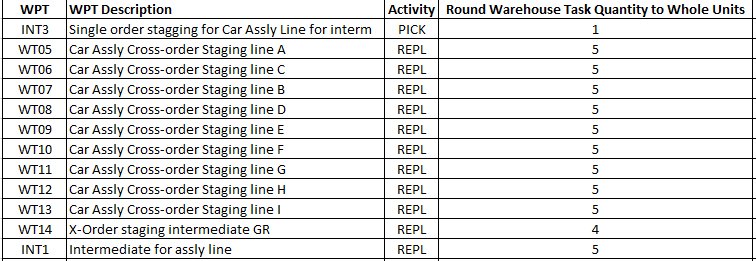
8)-Control for HU Picking
This configuration control the system behavior at the time of confirming a complete stock pick of a homogeneous handling unit (HU).
Below options are available here
- Blank -System proposes the first pick HU as a destination HU and sets the HU as transfer indicator. So here source HU is adopted as a lower-level HU into the pick-HU.
- ‘ 1 ‘- in this option, system proposes the issuing handling unit as a destination HU.
- ‘ 3 ‘-System proposes the first pick HU as a destination HU but without setting HU transfer indicator. So only product or lower level HUs are withdrawn from the issuing HU. If issuing HU is nested, then we have to specify lower-level HU.
We have configured our below WPTs for this configuration


9)-Process Type Setting for Automatic WT Creation at GR
If you are using embedded EWM in SAP S/4HANA, This setting allows to trigger an automatic warehouse task creation at goods receipt for processes with synchronous goods receipt in Inventory Management. This useful for example – synchronous goods receipts initiated by a manufacturing order confirmation.
10)-Block Stock Transfer Item for JIT at Bin Denial Exception
This configuration sets the Blocked (Planning) status on a stock transfer item at exception code “Bin Denial”. It means stock transfer item is blocked once a bin denial is triggered during picking.
This will work only for document category ‘JIT’ & Bin denial is configured as an exception code
1.2.3 Fields available in “Settings for Storage Process” Section of WPT Configuration
Below three fields are available for configuration in this section

1)-Storage Process
Here we define the storage process for inbound processes.
Note: Below is the internal storage process steps sequence for GR Unload –> Count –> Deconsolidate –> Put away.
--> For outbound processes and internal processes, storage process is set into the warehouses order creation rules used during the warehouse task creation.
--> Below is the internal storage process steps sequence for GR
Removed from Stock --> pack --> stage and load.
We have configured our below WPTs for this configuration

2)-Storage Control Relevance
This field controls the activation of Layout-Oriented Storage Control (LOSC) or Process-Oriented Storage Control (POSC).
Also, we can control if we want to override the LOSC/POSC with the LOSC/POSC given in the WPT.
Below options are available
- Blank – Storage Control is Relevant (Storage control relevance is not overwritten by this WTP).
- 1 – Layout-Oriented Storage Control is Not Relevant (LOSC is overwritten for movements with this WPT).
- 2 – Process-Oriented Storage Control is Not Relevant (POSC is overwritten for movements with this WPT).
- 3 – Storage Control is Not Relevant (LOSC & POSC is overwritten for movements with this WPT).
Even if this field is set to Storage Control is Relevant, the end user can deactivate storage control relevancy in transactions for creating warehouse tasks, if the process type has the field Manual Changes to Storage Control Allowed active.
We have configured our below WPTs for this configuration

3)-Manual Changes to Storage Control Allowed
This configuration controls if manual change of storage control is allowed.
In the warehouse task created directly for a destination bin (despite of having a storage process), we can set parameter "Storage Control is not Relevant" in the transaction for creating WTs only if we have selected this checkbox in WPT
We have configured our below WPTs for this configuration

1.2.4 Fields available in “Settings for Posting Changes” Section of WPT Configuration
Three configurations are available under this setting

1)-Process Type Control for Posting Change in Bin
This configuration controls creation of a warehouse task for a posting change warehouse request for this WPT.
Below are the options available
- “Blank” – Posting Change Always in Storage Bin -No WT is needed if the system can find the stock for the posting change.
- “1” – Posting Change According to Storage Type Setting -Storage type decides the relevancy of the warehouse task.
- “2” -No Posting Change in Storage Bin -Under this option, a warehouse task must be created for the execution of the posting change warehouse request.
2)-Execute Goods Movement Before Warehouse Task
This configuration control whether a goods movement for a posting change warehouse request is executed in the source bin or in the destination bin (WT is required) of the warehouse task.
--> This setting is only relevant if we select to create WT for posting change --> With the option of post the goods movement before the warehouse task, posting change is executed for a partial quantity in a storage bin. So mixed storage must be allowed in the source storage type.
3)-Exception Code for Posting Change
This configuration controls the subsequent processing for posting changes (like labelling) with the help of the exception code. We can enter the exception code here from the prospective of posting changes.
For the posting changes which are executed through WT, the configured follow-on functions are executed after WT is confirmed. For the posting changes which are executed without WT, the configured follow-on functions are executed immediately when we press "Confirm+Save"
1.2.5 Fields available in “Settings for Production Supply” Section of WPT Configuration
Here we have one setting available.

1)-Default Exception Code for KANBAN
This control that if a KANBAN container quantity differs from the requested quantity, the corresponding WT is confirmed with a difference using this default exception code.
1.2.6 Fields available in “Warehouse Requests” Section of WPT Configuration
Here settings are available related to the warehouse requests i.e. ID & ODO

1)-Document Type for Internal Warehouse Processes Use
We must specify a document type in the WPT here, if a warehouse request is created as a follow-on action to an internal warehouse process.
2)-Item Type for Internal Warehouse Processes Use
We must specify a Item type in the WPT here, if a warehouse request is created as a follow-on action to an internal warehouse process.
We have configured our below WPTs for this configuration

3)-Completely Pick Warehouse Request
This setting dictates that all items in a warehouse request must be picked in full.
The system will not create WT if all items in a warehouse request cannot be picked in full
4)-Rough Withdrawal Bin Determination in Warehouse Request
If this indicator is set, then for the warehouse request item created using this WPT, system should perform a rough bin determination.
Rough bin determination is required for creating wave picks or for replenishment.
5)-Availability Group
The availability group represents a storage location linked to a warehouse
We assign an availability group to the WPT for an inbound process to determine the stock type of the stock on the goods movement bin of the warehouse request.
6)-Relevant for Automatic Wave Creation
If this is selected, then items of the Warehouse request create with this WPT are transferred to automatic wave pick assignment. If the indicator is not set, then we can create wave picks manually.
7)-Allow Automatic WT Creation via Scan in RF Put away
This Controls whether WTs can be created through scanning the HUs in RF transactions for handling units (HUs) referring to inbound deliveries specially receiving from production.
8)-Select HU Without Storage Process
This checkbox controls if a HU without a storage process to be put away as a HU i.e., WT should be created for entire HU rather than several product WTs for each stock item of HU.
If this checkbox is not selected, then the product items of a HU without a storage process are put away via product WTs.
This setting is very useful if the storage bin to be used for putting away is HU-managed, as the HU can be placed as it is.
This completes the configuration of all the fields of Warehouse Process Types.
We have configured our below WPTs for this configuration

2 Configuration of Warehouse Process Type
We have studied all the fields of WPT in the above section, now we are ready to configure WPTs for our car business.
We need activities to configure WPT. Let’s first configure activities
2.1 Configuration of Activity
An activity in a warehouse triggers goods movements like Perform Physical inventory, perform put away, perform picking, perform replenishment etc.
Note : An activity must be uniquely assigned to a warehouse process category
SPRO –> SCM Extended Warehouse Management –> Extended Warehouse Management –> Activity Areas –> Activities –> Define Activities for Activity Areas
We have configured the below activities & assign an internal Warehouse process category to each activity.

Since we need to define Process control in WPT so before configuring Process control let’s configure Process Control for our WH
2.2 Configuration of Process-Oriented Storage Control
Process-oriented storage control works only with HUs. The steps defined in the POSC determines to where a HU to be taken.
We can only use process-oriented storage control only for the below processes.
- Goods receipt process.
- Goods issue process
- Internal movement.
--> We can enter storage types, storage sections, and storage bins in the steps of POSC. --> These bins can belong to work centers where the product is to be counted, packed, or deconsolidated. --> A WPT is also entered to create the warehouse task (WT). Internal storage process steps can be entered in the following sequence. Put away process Unload -> Count -> Deconsolidate -> Quality Inspection -> Perform Value-Added Services -> Put Away Stock removal process Remove from Stock -> Perform Value-Added Services -> Pack -> Stage -> Load For internal movement Remove from Stock -> Pack -> Deconsolidate -> Perform Value-Added Services -> Put Away
2.2.1 Define Storage Process
We will define storage processes for our warehouse.
Follow the below path to define the Storage Process

You can download all the POSCs configured for our business from the resource center HERE
Note: We will configure & assign steps to the above processes later.
2.3 Define Group for Process Types (/SCWM/TPROCTYG)
Here we define WPT groups to bundle several WPTs. It is useful in stock put-away and removal
Below is the path for WPT group
SPRO –> SCM Extended Warehouse Management –> Extended Warehouse Management –> Goods Issue Process –> Strategies –> Definition of Groups for Determining the Storage Type Search Sequence –> Define Group for Process Types

2.4 Configuration of WPTs for our WH
After completion of all the above , we can not proceed to configure the WPTs for our WH.
We have defined several WPTs for our car business WH PA11.
Please see below screenshot of some of our WPTs to have an idea.

You can download all the WPT entries in excel for our PA11 WH (Approximate 102 entries) from the resource center HERE
3. Determination of WPT (/SCWM/TPTYPDET)
WPT is determined based on the below parameters
--> WPT = Document type
+ Item type
+ The delivery priority
+ The control indicator for determining warehouse process types
+ The process indicator to additionally differentiate processes
3.1 Components of WPT Determination Configuration
We will see one by one all the components of WPT determination.
3.1.1 The Document Type
Document type is a important component to determine the WPT.
We have to list all the document types in the WPT determination configuration.
Profiles
We need to assign different system profiles to the document type. There are standard profiles available in system. We will use these profiles. Please note that these system profiles can not be changed
3.1.2 The Item Type
Item type is an important component to determine the WPT.
We have to list all the item types corresponding to a document type in the WPT determination configuration.
3.1.3 Define Control Indicators for Determining Warehouse Process Types
Here we configure the product-specific control indicator for determining the warehouse process type. This indicator is used to group the products, which we always want to use the same warehouse process type.
You can assign the control indicator to the relevant products under Warehouse Number Data in the product master so that when a warehouse request document is created , it considers this product master setting to determine the WPT.
We have defined several WPT indicator for our WPT determination.
Please see below screenshot of some WPT indicator to have an idea.

You can download all the WPT indicators configured for our WH PA11 (Approximate 29 entries) from the resource center HERE
3.1.4 Process Indicator for Determination of the Warehouse Process
Below options are there in this configuration to influence the WPT determination

3.3 WPT Determination
Once we have configured all the components as explained above now we can configure the determination of our WPT
We have defined several WPT determination for our car business WH PA11.
Please see below screenshot of some of our WPT determination to have an idea.

You can download all the WPT determination entries for our PA11 WH (Approximate 84 entries) from the resource center HERE.
4. Some Business scenarios of WPT
Now we will see the use of warehouse process type in some of the business scenarios.
4.1 WPTs in LOSC+POSC combination
Image by vectorjuice on Freepik
In the previous post we have configured Storage Types in EWM in detail with explanation of all the fields. We have Configured of 55 Storage Types for our EWM WH. Please click on the above link to see the details.
In the next post we will configure some of the other EWM Master Data like Storage Section etc. Please click on the above link to see the details






