Here in this post we will configure SAP consignment & explain the consignment process in detail.
Table of Contents
1. What is Consignment
Consignment is a business arrangement where vendor left the goods in the possession of an authorized third party to sell.
Consignment involves a consignor, who is the owner of the goods and provides items to a third party (who is called consignee) to sell on their behalf.
The consignor retains ownership of the goods until they are sold
2. SAP Consignment Process
If we transform the consignment process from the business language to the SAP language, below will be the salient point of the SAP consignment process
- In the SAP Consignment process, suppliers delivers the goods at the buyer location, but retains ownership until goods are consumed.
- Since ownership is retained by the suppliers at the time of goods delivery, so no financial obligation of the buyer for the goods supply into their premises by seller.
- Buyers take the ownership of the goods when goods is removed for consumption.
- Since in the vendor consignment process we (our car company) is buyer so if we want to withdraw the vendor consignment stock, there are subsequent two processess
- Transfer the goods from the consignment stock to our own stock through MIGO/411K. This is the step when ownership of the goods is transferred and we are financially liable to pay the supplier for the goods.
- Now the goods are issued further to process , for example- issue to cost center (201) or issue to production order (261) etc.
3. Configuration of Consignment Process
We will configure the consignment process in SAP. Lets first see what are the steps involved in the configuration of SAP consignment process.
How to configure SAP Consignment Process in 5 Steps
- Step 1: Create Consignment Info records
Info Category is “Consignment” & Tax code is mandatory
- Step 2: Create Consignment Purchase Order
With Item Category “K”
- Step 3: Goods Receipt of the PO
GR will be posted to Non-Valuated Vendor consignment stock owned by Supplier
- Step 4: Transfer Posting from Consignment Stock to Own Stock
Financial Posting based on the price given in the info-record
- Step 5: Financial settlement of the withdrawn parts
Special Process “Evaluated Receipt Settlement” will be followed
3.1 Consignment Info record Creation
Since stock is owned by supplier so there is no connection between consignment stock and the purchase order
Hence the info record is the only master data from where process get the valuation
Start T-Code ME11
Input Supplier, Material, Purchasing Organization & Plant. Select the category as “Consignment”
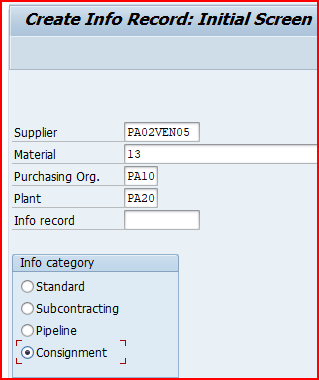
Input the tax code & Price negotiated with supplier.

Save & purchasing info record is created.
3.2 Consignment Purchase Order Creation
Now we will create Consignment Purchase Order.
To create Consignment PO, have to use item category as “K”
--> Item category defines how the procurement of a material or service item is controlled.
--> The item category determines whether below are mandatory or admissible for an item:
• Material number
• Additional account assignment
• Inventory management in the SAP system
• Goods receipt
• Invoice receipt
Let’s see the characteristics of Item Category “K”
Follow the below Path
SPRO –> Materials Management –> Purchasing –> Define External Representation of Item Categories
Select “K” and click on details
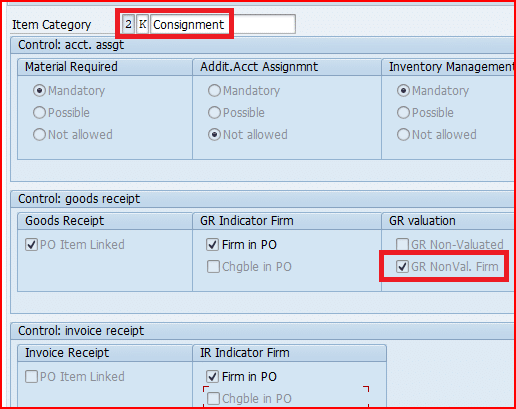
Consignment PO is created
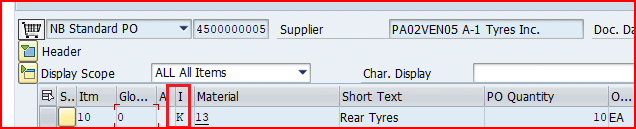
Note : Please check the below post to check the creation of BP vendor used in the consignment Purchase order
Creation of BP Vendor for Vendor Consignment
3.3 Goods Receipt of the Consignment PO
Now we will GR of consignment PO by MIGO
GR done and as described above , no financial postings are done at GR
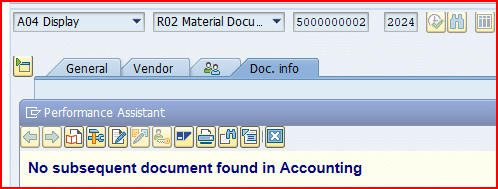
3.4 Consignment Stock
As described after GR, Non-Valuated Vendor consignment stock owned by Supplier is generated.
Check the stock in MMBE
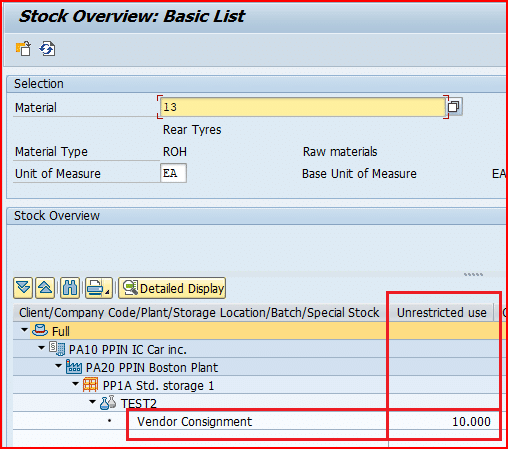
3.5 Stock Transfer to Own
Now to use the stock we need to first transfer the stock to our own stock through 411K.
Once we execute this , The Ultimate Guide to Master SAP MM-FI Integration
--> We can directly issue the stock production order or cost center, if we know the details and ready to use the stock. Thus we can eliminate the step of transferring the stock from consignment stock to own stock
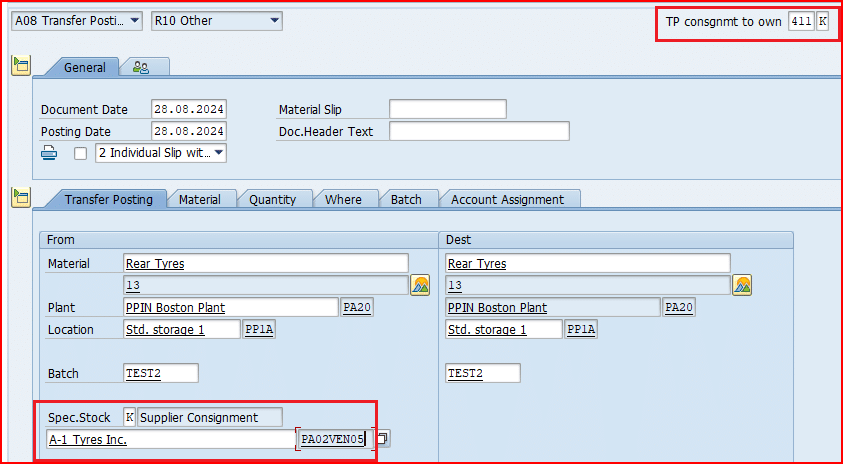
We have received the OBYC error
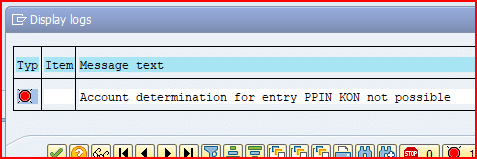
Please check the below post to resolve this error
The Ultimate Guide to Master SAP MM-FI Integration – Scenario 4 :Transfer from Consignment Stock to Own
3.5.1 FI Document Generated
As stated above, FI document is not generated
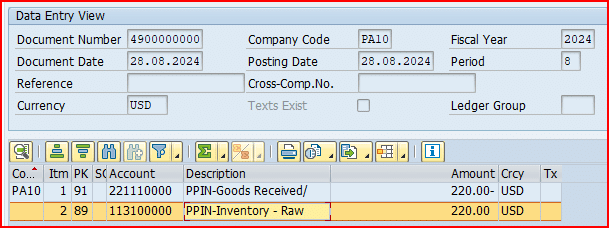
3.5.2 Transfer Posting of stock
Stock is now available in the ownership of our company
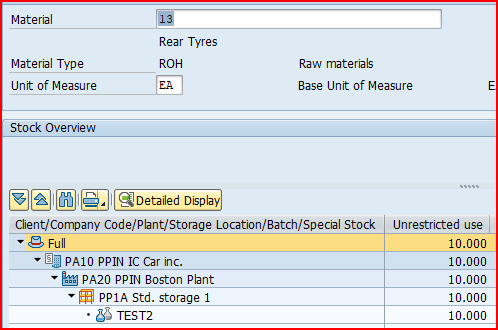
Before this transfer stock was under a special stock category “K” i.e. “Consignment Stock”, check HERE
3.6 Consignment Invoice
Consignment invoice is done through a special process called ERS i.e. “Evaluated Receipt Settlement” instead of normal invoking through MIRO
Please check the below post for the details
How to Configure Logistics Invoice Verification in SAP S4 HANA – Invoicing for Consignment (ERS)
This completes the consignment Process.







